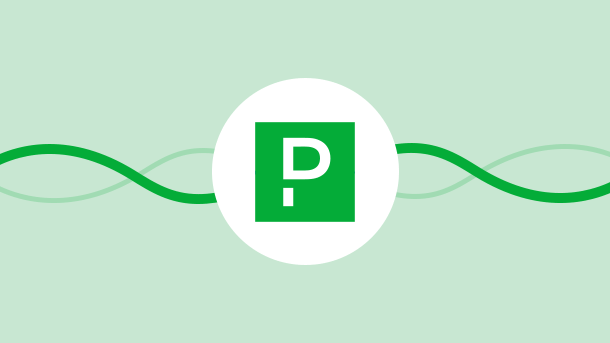
PagerDuty integrations require an Admin base role for account authorization. If the user does not have this role, they should reach out to an Admin or Account Owner within their organization to configure the integration.
8 Million+ Ready Automations
For 750+ Apps
If users need any help with the integration, they can reach out to team Integrately at [email protected]
Here’s a complete guide on how the users can connect their PagerDuty account with Integrately step-by-step.
Sign up for Integrately.
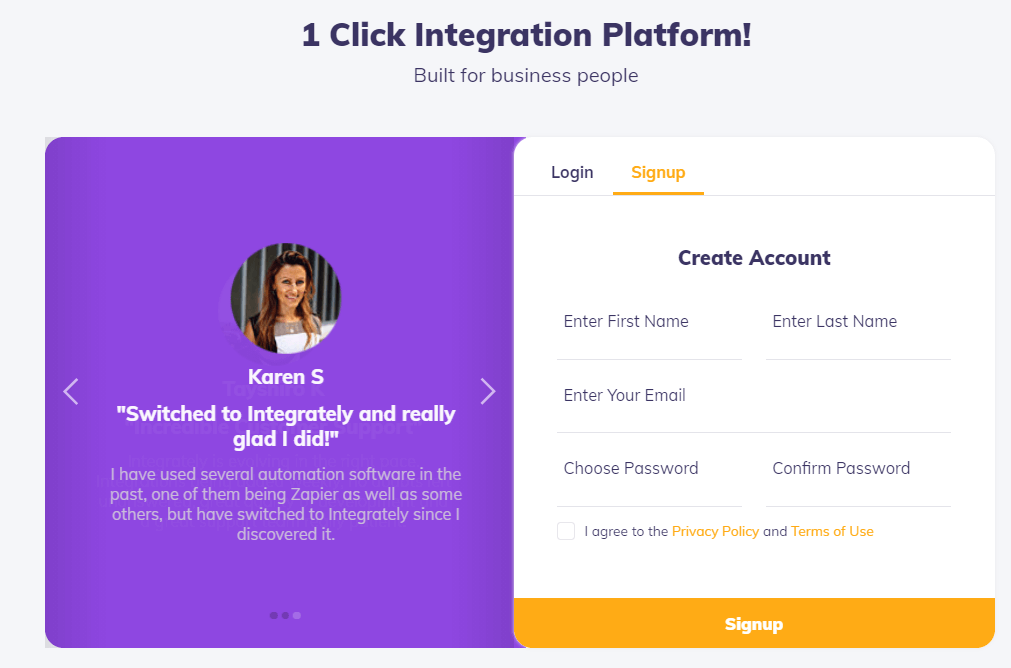
The user needs to select PagerDuty and the other app they wish to integrate.
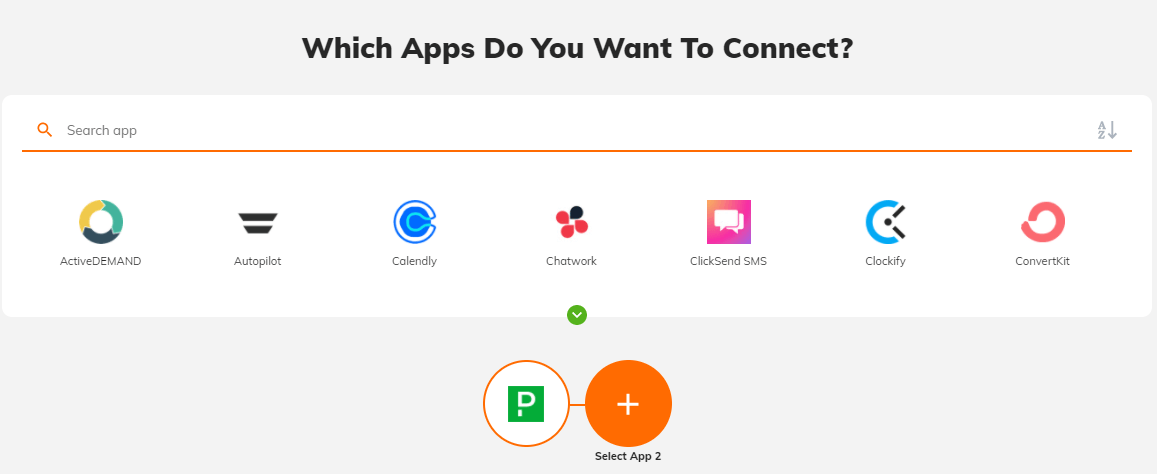
The user can either choose from the ready-to-activate automations
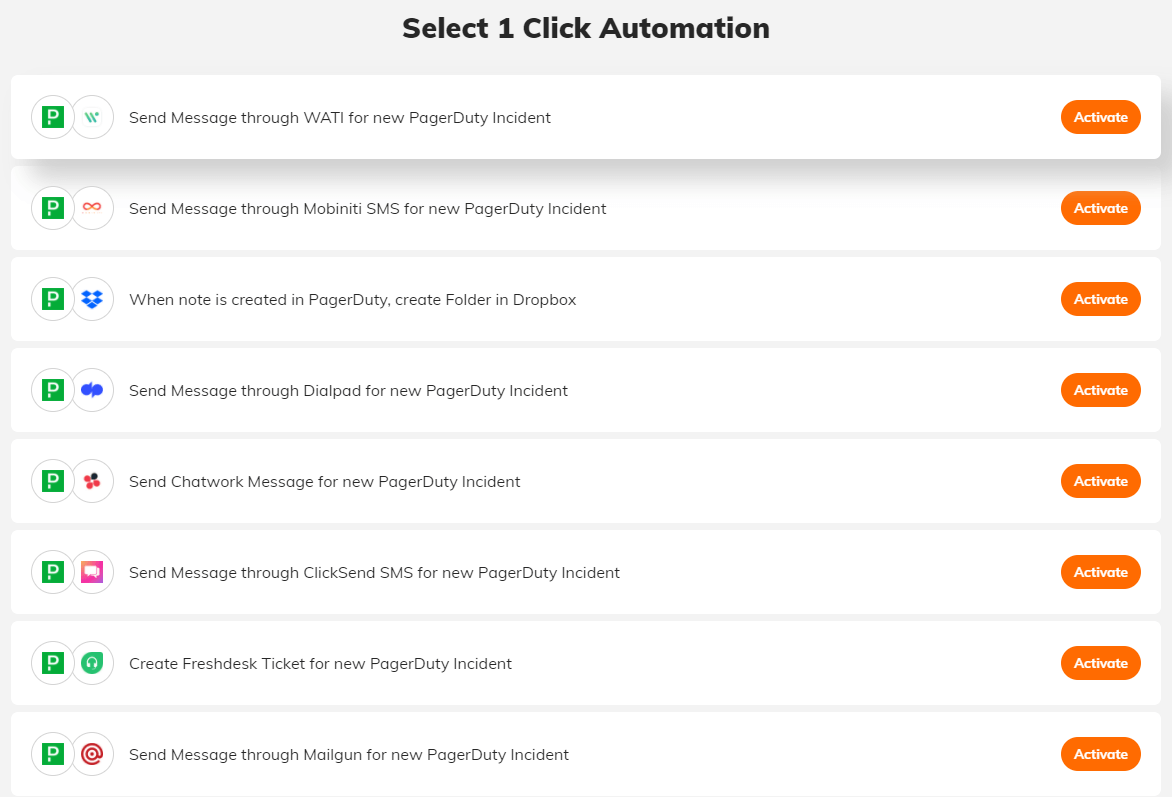
Or, create their own custom automation
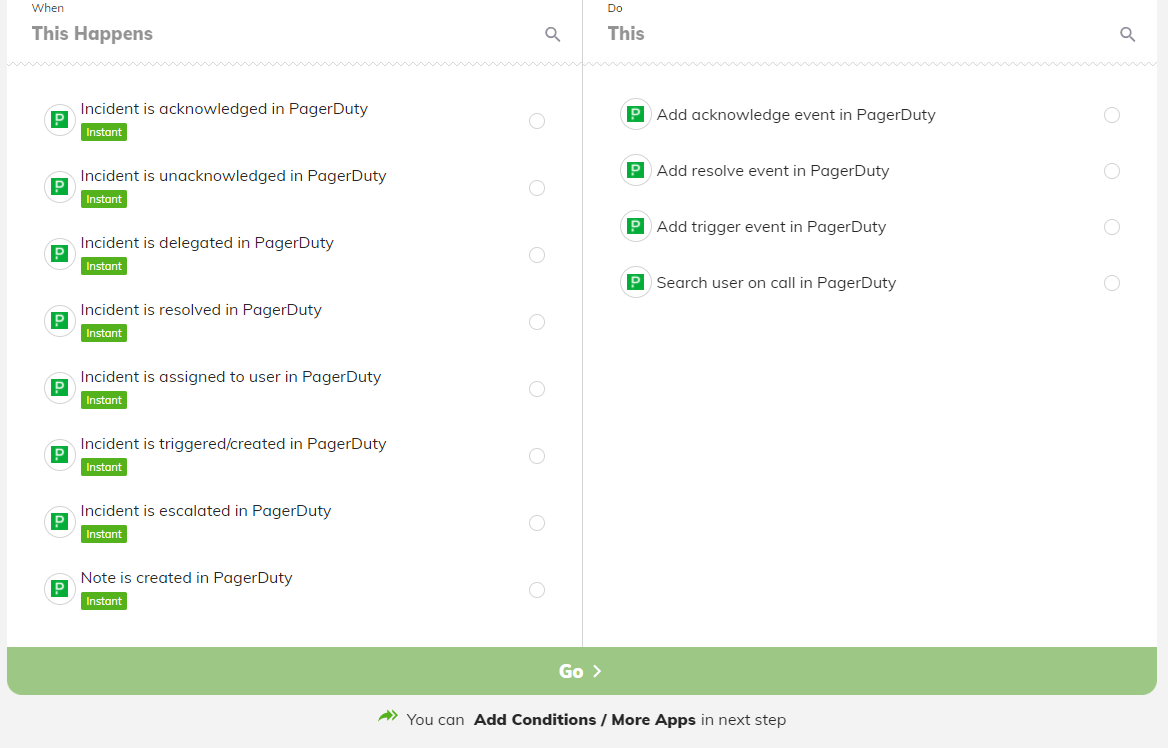
Once the user has selected the desired automation and clicked on ‘Install’, they will be directed to the ‘Connect your accounts’ page of the wizard. Where it will ask for your ‘Subdomain’.
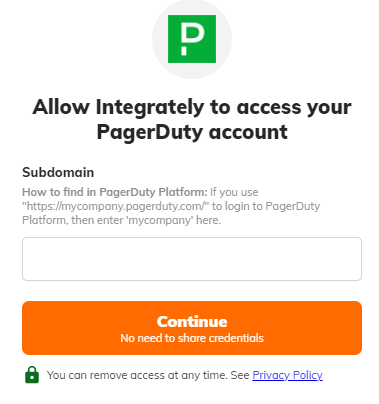
Once the user has entered the Subdomain, it will then ask you to select your ‘Service Region.’
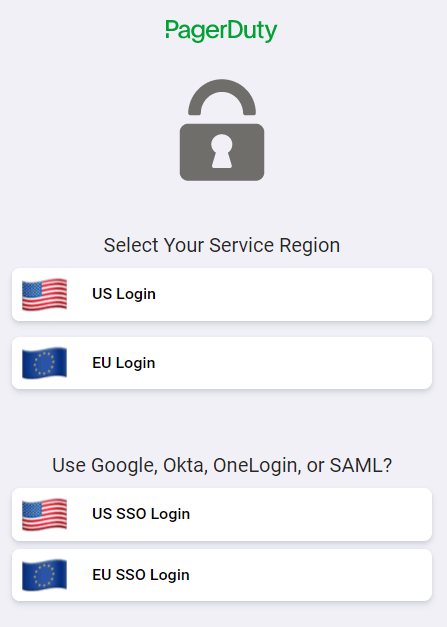
It will then ask you to login to your PagerDuty account’
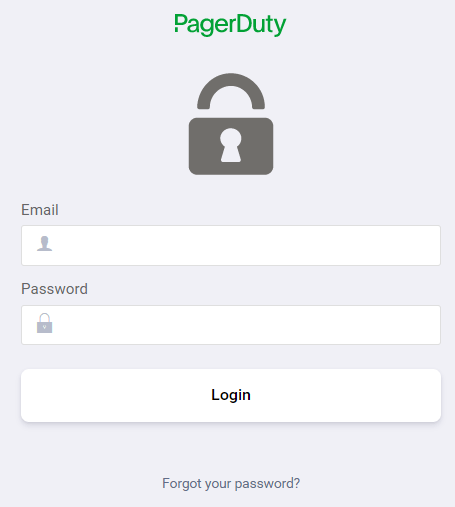
You need to give consent and allow Integrately access to your PagerDuty account
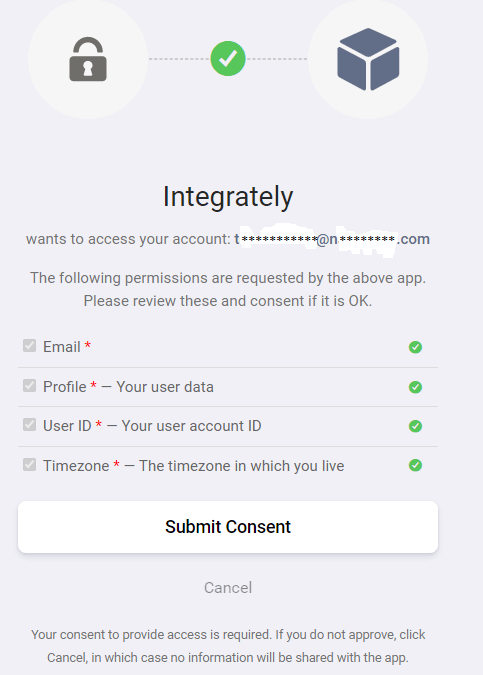
Your PagerDuty account is now connected with Integrately.
If you wish to uninstall your automation(s) involving PagerDuty, follow the below steps;
Go to ‘My Automations’ page
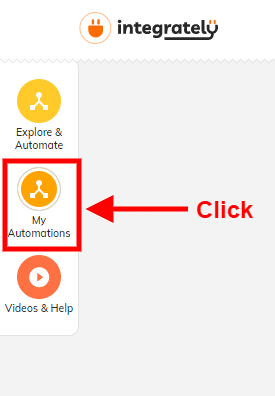
Locate the automation you wish to Deactivate and click on the ‘Power’ button to deactivate the automaton

Now click on the 3 dots on the rightmost side of the automation name

Choose the ‘Delete’ option
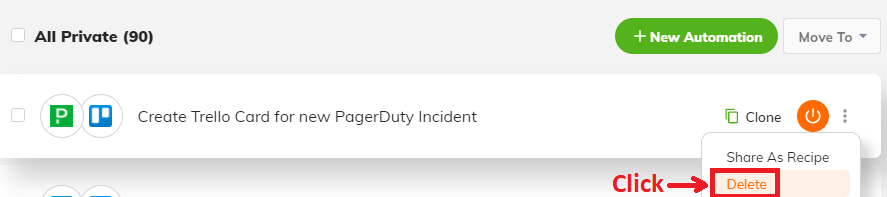
Click on ‘Connected Accounts’
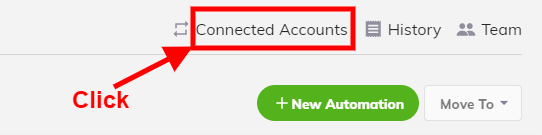
Locate your PagerDuty account and click on ‘Disconnect’
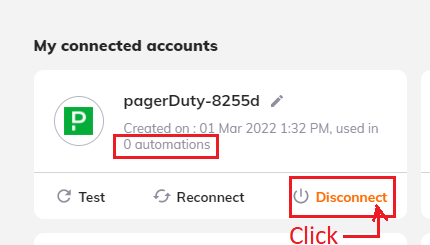
NOTE: You can disconnect your PagerDuty account from Integrately only if that account is not being used in any other automation.